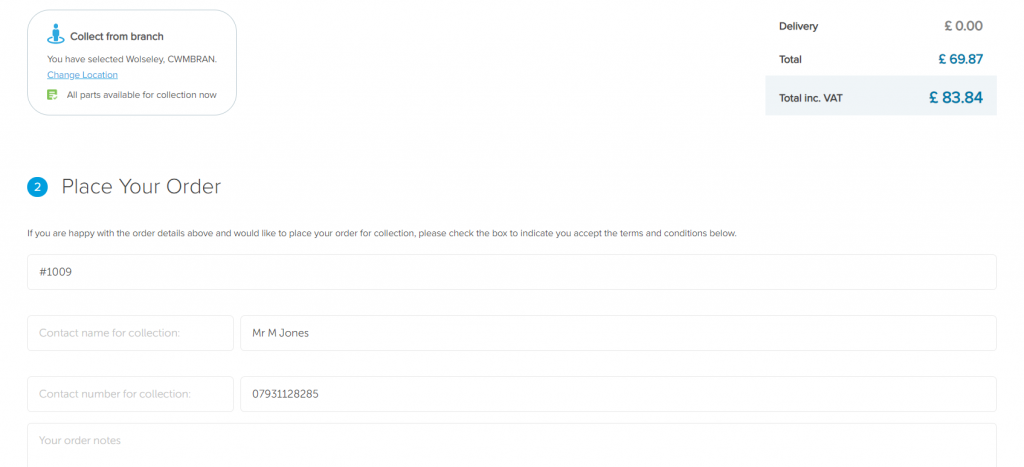
Your Quick Guide to BuyTrade
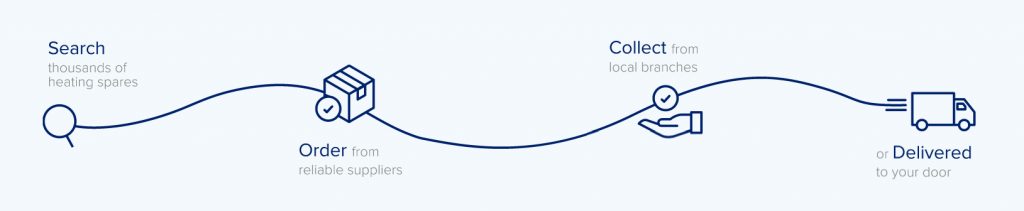
BuyTrade is the new streamlined heating spares finder and ordering platform, which will be rolled out this autumn. It’s free to use and includes your discounted TradeHelp prices (with complementary invoice checking).
BuyTrade provides:
- a super-fast search function across 1.6 million heating spares
- instant live stock data
- collection or delivery from your preferred branch
- seamless ordering on your credit account
Get Started
1. Log in
BuyTrade is a web application and can be used via desktop or mobile. Log in through the link below using your existing TradeHelp credentials (email and password).
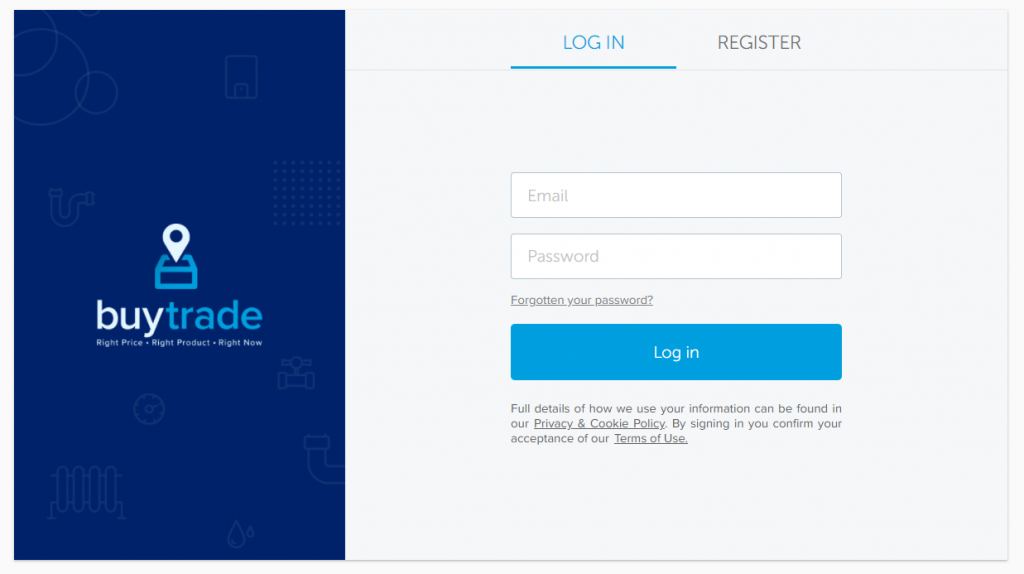
2. Confirm your Company details
Before starting your first search, please open the My Account page from the main navigation bar and check the details entered are correct.
To activate your account please click on the word “Wolseley” to open your credit account details and then select and save your Default Branch. This can be edited at any time and enables you to view your fulfilment options.
Your merchant account details will have been added on your behalf. If you have any queries please call the office on 01978 666 888.
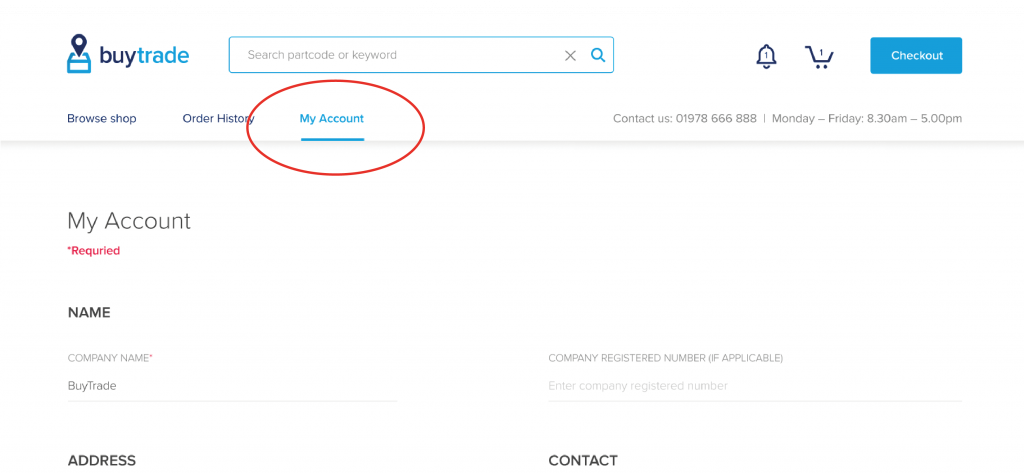
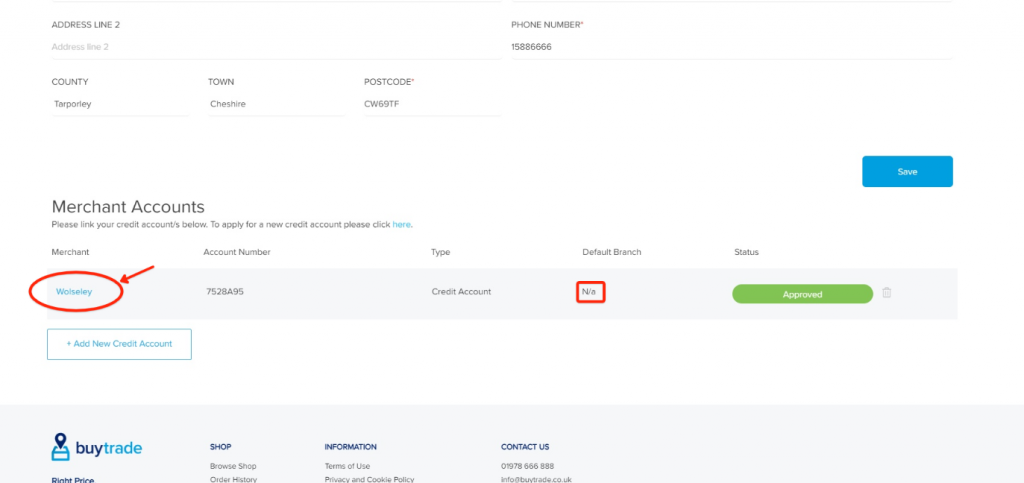
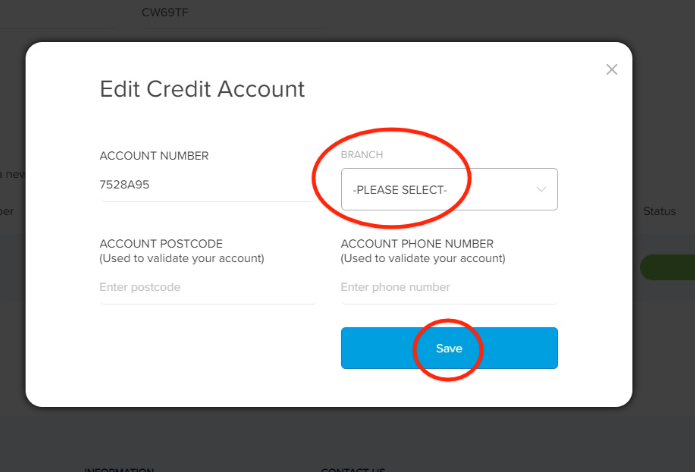
3. Search products
Select Browse Shop or any of the Start Search links to take you to the main search page. To make the search functionality as simple as possible there are a number of ways you can find a part: filter down by appliance, search by GC code, Partcode or Keyword. Products which have been ordered previously will save in the Recently Ordered list and you can add any product to your Favourites list by selecting the star icon. Once you have added all your items to the order simply select ‘Checkout’ to view your fulfilment options.
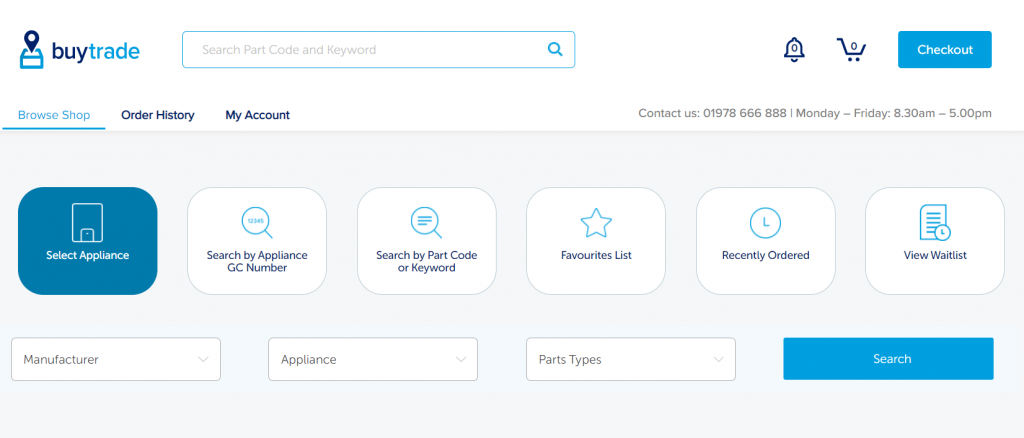
4. View and select a fulfilment option
Once you have confirmed your basket you can compare fulfilment options via the three buttons highlighted on the image below. See which products are available for collection immediately, and which are available the next/ named day or for delivery. Your default branch will be selected but can also be changed in the top right hand side. Products not in stock can be added to your waitlist and ordered again at a later date.
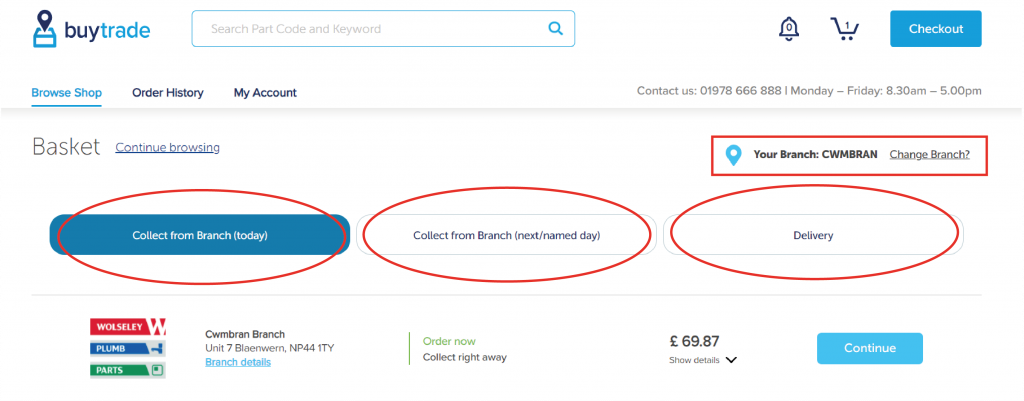
5. Place order
Checkout providing an order reference and contact name and number for the order. Then view order details via the link in your order confirmation email or from the order history page.